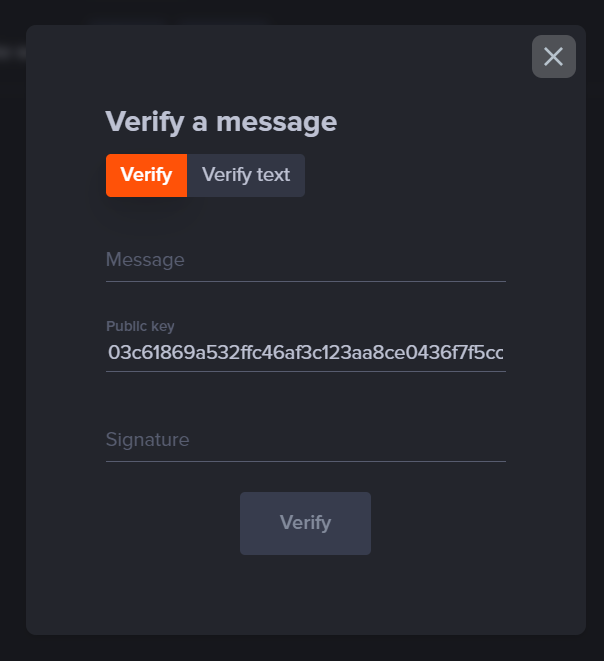Signing and Verifying Messages¶
The wallet allows you to create and sign a message that other users will be able to verify as authentically yours.
Message signing and verifying is all done under the Sign tab of the wallet detail page.
Signing a message¶
With a signed message, others can verify that a given message and signature combination originate from you.
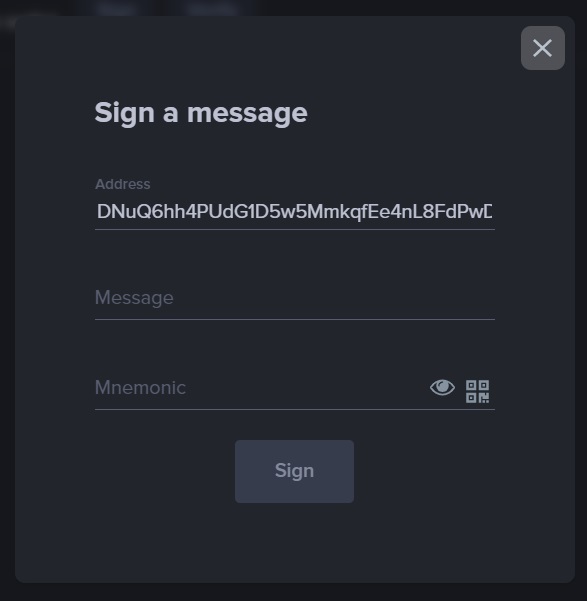
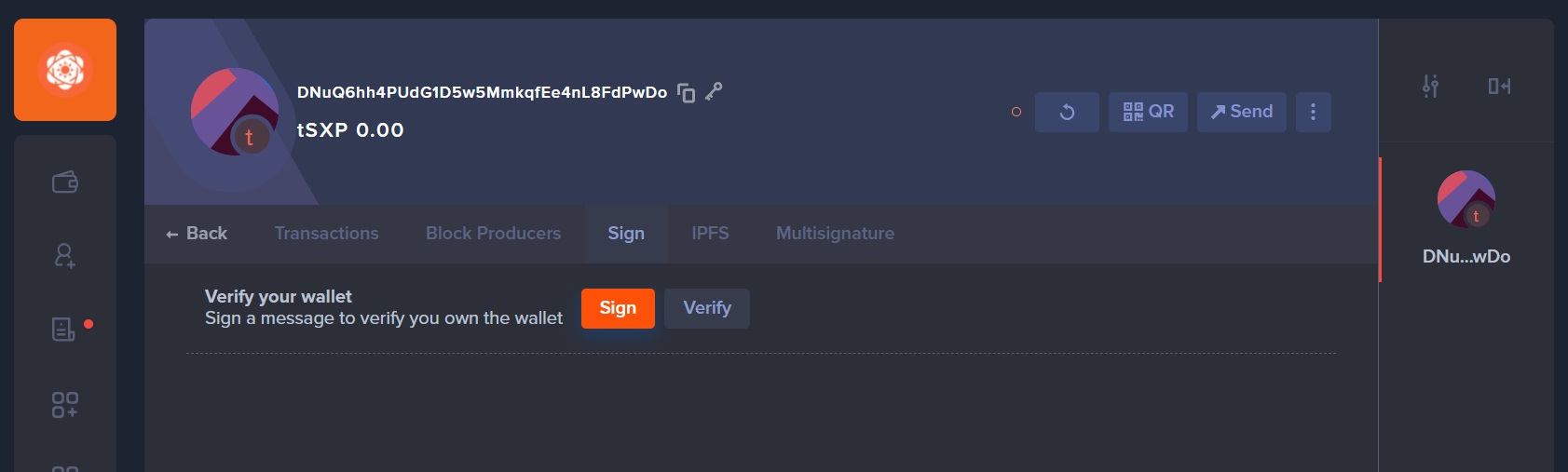
Verifying a message¶
To verify a message that was signed by a different wallet, you need the wallet's public key, the original message, and the resulting signature.
Success
The public key of a wallet is much like the address, except it doesn't follow the same format and is not shown by default in the Desktop Wallet. You can view your wallet's public key by clicking the key icon next to your wallet's address in the wallet detail page's header.
The SXP network will only know your public key once you have sent a transaction.
For demonstration purposes, the images below are shown from the perspective of a second wallet, assuming the necessary details to verify the message were provided to the verifying user.